VBA Session 1 — Introduction to VBA
Macros, the VBE, and cross‑platform basics (Win/Mac)
Paris Dauphine University-PSL
Welcome
- Course: Intro to VBA and Python (10 sessions × ~3 h)
- Today: General Introduction
- Goal: Build confidence to automate simple tasks in Excel using VBA
Information
- Juan F. Imbet, Assistant Professor of Finance.
- juan.imbet@dauphine.psl.eu
- Office: P606
- Office hours by appointment
Bit about me
- Engineering background, PhD in Finance (Pompeu Fabra University)
- Research in Asset Pricing, Corporate Finance, Asset Management, and Computational Finance.
- Teaching in Finance Theory, Programming, and Artificial Intelligence.
- Consulting Private Equity Firms in implementing AI enhanced investment processes.
Grading
- Group Project 40% (topic joint with Aymeric Kalife’s class, 100% Python)
- Final Exam 50% (less focus on exact syntax, more on concepts and problem solving)
- Class Participation 10%
What is VBA?
- Visual Basic for Applications (VBA) is a programming language embedded inside Office apps (Excel, Word, PowerPoint, Access).
- Runs inside the host application process (Excel), giving access to its Object Model: e.g.
Application → Workbooks → Worksheets → Range. - Great for automating repetitive tasks, building custom functions and UI (forms, buttons), and integrating with files and data.
- Cross‑platform note: VBA exists on Windows and Mac, but some integrations are Windows‑only. Companies use VBA almost exclusively on Windows.
- Mac users can still run most VBA code.
How VBA relates to Windows vs Mac
- Windows: Excel exposes rich automation via COM/ActiveX; VBA can call Windows APIs and Office libraries broadly.
- COM/ActiveX is a Windows feature that enables inter-application communication and advanced integrations.
- Mac: Same VBA language and Excel Object Model for most tasks; no COM/ActiveX, some features differ (File dialogs, Add‑ins, some APIs).
- Bitness matters on Windows (32/64‑bit Office).
Why learn VBA in 2025?
- Excel remains the lingua franca of business.
- Quick wins: automate reports, cleanup, formatting.
- Bridges to other tools (Power Query, Python via xlwings, etc.).
Disadvantages of VBA
- Old language (from 1993); lacks modern features (e.g., no classes, limited error handling).
- Not easy to debug or test.
- Grammar is not the most friendly.
Macro security mindset
- A Macro is the common name for some VBA code embedded in an Office document.
- Macros can run code; treat files like executables.
- Only enable content from trusted sources.
- Use signed macros in corporate environments.
- A signed macro is one that has been digitally signed with a certificate to verify its authenticity.
Windows (Trust Center): File → Options → Trust Center → Trust Center Settings → Macro Settings
Recommended for learning: “Disable all macros with notification” + add a Trusted Location for your course folder.
Consider enabling Protected View for files from the internet; unblock via file Properties → Unblock.
Mac (Trust Center): Excel → Preferences → Security & Privacy
Similar options: enable with notification; manage access to Visual Basic project if prompted.
Enable Developer tab (Windows)
- File → Options → Customize Ribbon
- Under Main Tabs, check Developer and click OK
Enable Developer tab (Mac)
- Excel → Preferences → Ribbon & Toolbar
- Select Main Tabs and check Developer
- Click Save; the Developer tab appears
Excel UI tour (Win/Mac)
- Windows screenshot: Excel workbook with the Ribbon showing the Developer tab
- Mac screenshot: Excel for Mac with Developer tab visible
- Callouts: Record Macro button, Visual Basic button, Macros list
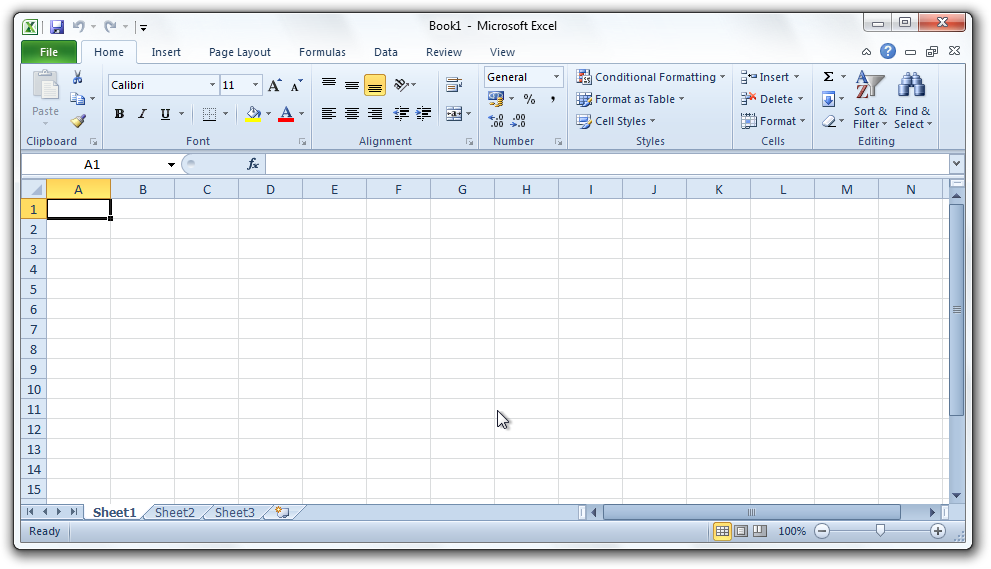
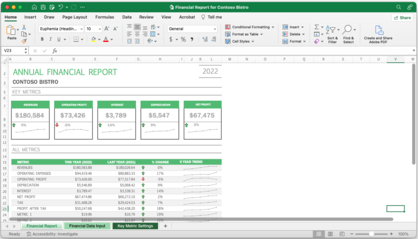
Recording a macro (Win/Mac)
Windows
- Developer → Record Macro
- Name, choose storage (This Workbook/Personal)
- Do actions → Stop → inspect in VBE
- Use “Use Relative References” for relative actions
- Naming: start with a letter; verbs like
FormatHeader - Quick edit: Developer → Macros → Edit
Mac
- Developer → Record Macro (similar flow)
- Some shortcuts/dialogs differ slightly
- Relative References also available
- Prefer shape/button over keyboard shortcut (conflicts)
- Storage mirrors Windows; Personal Macro Workbook exists
Relative References
- Relative References toggle (Windows/Mac) controls whether recorded actions use absolute cell references (e.g.,
Range("A1")) or relative to the active cell (e.g.,ActiveCell.Offset(0, 0)). - Use the
Use Relative Referencesbutton on the Developer tab before starting to record.
The Visual Basic Editor (VBE)
- Open with Alt+F11 (Windows) or Option+F11 (Mac)
- Project Explorer, Properties Window, Code Pane
- Modules vs ThisWorkbook vs Sheet objects
- Insert a Module: VBE → Insert → Module (stores your
Subprocedures) - Run code: press
F5in VBE, or assign to a shape/button on the sheet
Opening the VBE (step‑by‑step)
- Windows: Use
Alt+F11, or Ribbon → Developer → Visual Basic - Mac: Use
Option+F11, or Ribbon → Developer → Visual Basic - Verify the Project Explorer (left) and Properties (bottom‑left); if hidden: View → Project Explorer, View → Properties Window
- Use View menu to show/hide panes if your layout differs.
Hello, world (VBA)
- Macros start with a
Subprocedure, and end withEnd Sub. - VBA has reserved words (e.g.,
Sub,Dim,If,Then,End); case-insensitive but prefer standard casing.
- How to run it: place cursor inside
HelloWorldand pressF5(or click Run ▶) - Assign to a button: Insert → Shapes → pick a shape → right‑click → Assign Macro → choose
HelloWorld
Procedures, variables, and types
Sub procedures and variables
- Sub = a routine you can run; lives in a Module
Dim name As Typedeclares storage
Types and Option Explicit
- Common types:
Integer,Long,Double,String,Boolean,Date Variantcan hold anything (flexible but slower)- Prefer explicit types for clarity and speed
- Not all types are available on Mac.
- The
Option Explicitstatement forces variable declaration, reducing typos and bugs.
Option Explicit→ fewer typos, clearer code
Scope and lifetime
- What variables are visible where, and how long they last.
PublicvsPrivate: controls visibility across modulesPublic= visible everywhere;Private= only inside the moduleConstfor constants, variables that are not meant to change.- Constants are stored more efficiently in memory since their values do not change.
Subprocedures can also be declared asPublicorPrivate.- If no declaration is given,
Subprocedures arePublicby default. Enumfor named integer constants.- Defining variables outside any procedure makes them module-level (retain value while module is loaded).
Example
Option Explicit
Public Const VAT As Double = 0.20 ' project-wide constant (in a standard module)
Private totalRuns As Long ' module-level state
Public Sub RunTask()
totalRuns = totalRuns + 1
Dim localMsg As String ' procedure scope
localMsg = "Run #" & totalRuns
Debug.Print localMsg
End Sub
Private Function Hidden() As Boolean ' not visible outside module
Hidden = True
End Function
Public Sub Remember()
Static last As Long ' retains value across calls
last = last + 1
Debug.Print last
End Sub
Public Enum Status
stPending = 0
stDone = 1
stError = 2
End EnumDebugging
- Large programs rarely run perfectly the first time.
- Understanding the values that variables take at different points in execution is key to finding and fixing bugs.
- To write something in the debugging output window, use
Debug.Print. - This output can be viewed in the Immediate Window (Ctrl+G in Windows or Cmd+G in Mac).
Referencing cells
- VBA can access and manipulate Excel cells directly.
- Absolute reference example uses the
Rangeobject. - Relative reference example uses
ActiveCellandOffset. ActiveCellis the currently selected cell in the active worksheet.Offsetis used to refer to a cell that is a specific number of rows and columns away from another cell.
- Qualify with Worksheets(“Sheet1”).Range(“A1”) to be precise
- Qualify fully when multiple workbooks:
Workbooks("Book1.xlsx").Worksheets("Sheet1").Range("A1") Cells(row, col)uses numbers:Cells(1, 1)is A1; can combine:Range(Cells(1,1), Cells(10,2))- Useful for loops.
Selecting vs directly writing
- Avoid Select/Activate when possible; write directly
Do this
Not this
Conditionals
If…Then
- Great for simple conditions and ranges
Loops: Do it repeatedly
- You need to define the variable that controls the loop.
Dim i As Long
For i = 1 To 10
Cells(i, 1).Value = i
Next i
Dim c As Range
For Each c In Range("A1:A10")
c.Value = c.Value & "!" ' The & concatenates strings
Next c
Dim k As Long
k = 1
Do While k <= 10
Cells(k, 2).Value = k * 2
k = k + 1
Loop
Dim tries As Long
tries = 0
Do
tries = tries + 1
Loop Until tries >= 10For ... Next: use a counter variable for numeric rangesFor Each ... Next: iterate items in a collection (Worksheets,Shapes, or cells in aRange)Do While/Do Until: loop while/until a condition is satisfied (see next slide)
Debugging essentials
- Breakpoints (click left margin), the code execution will pause there.
- Step Into
F8, Step OverShift+F8, Step OutCtrl+Shift+F8 - Immediate window
Ctrl+G: evaluate (? Range("A1").Value) or call procedures Debug.Printfor tracing;Stopstatement to break programmatically
How to inspect variables live
- Use the Locals window (View → Locals Window) to see all local variables and their current values when paused at a breakpoint.
- Not all variables may have their values shown in the Locals window, especially if they are complex objects or if the code is not currently within the scope where the variable is defined.
- Tip: Reproduce fast; isolate into small test Subs; comment out non-essential code while debugging
Do While / Do Until
Do While condition ... Loop: runs while condition is TrueDo Until condition ... Loop: runs until condition becomes True- Prefer guard rails: increment counters, add max-iteration safety to avoid infinite loops
- Tip: Choose
Forwhen you know counts,For Eachfor collections,Do While/Untilfor condition-driven loops
InputBox and MsgBox
- Simple UI for quick interactions
Advanced: prompt for a Range safely
Arrays (static vs dynamic)
- An array is a collection of values indexed by number.
Staticarrays have fixed size;Dynamicarrays can be resized withReDim.
- Static arrays: fastest, but fixed bounds
- Dynamic arrays:
ReDimto set size;ReDim Preserveto keep values. - Bounds defaults: if unspecified, VBA uses zero-based indexing; prefer explicit
1 To Nfor clarity - Many programming languages use zero-based indexing; VBA defaults to zero-based if no bounds are specified, but using
1 To Nis clearer for Excel users.
Collections and Dictionary
- Two main collection types:
Collection(built-in) andScripting.Dictionary(Windows). - Collections have no fixed size; Dictionaries map keys to values.
' Collection (built-in)
Dim coll As New Collection
coll.Add "Alice"
coll.Add "Bob"
Dim item As Variant
For Each item In coll
Debug.Print item
Next
' Scripting.Dictionary (Windows)
Dim dict As Object
Set dict = CreateObject("Scripting.Dictionary")
dict("FR") = "France"
dict("ES") = "Spain"
If dict.Exists("FR") Then Debug.Print dict("FR")- Collection: ordered, allows duplicates, 1-based indexing via
Item - Dictionary: key→value map, fast lookup; on Mac, available via AppleScript support but often easiest to simulate with
Collectionor use array lookups - Tip: For portability, prefer
Collectionor arrays unless you really need keyed lookup DimvsSet', Dim declares a variable;Set` assigns an object reference.- An object reference points to an instance of an object (like a
CollectionorDictionary).
Object references
- If you modify an object through one reference, the changes are reflected when accessing it through another reference.
Example
Subs vs Functions (User Defined Functions - UDFs)
' Sub performs actions
Sub ClearData()
Worksheets("Sheet1").Range("A2:D1000").ClearContents
End Sub
' Function returns a value (UDF) name the variable that captures the return value as the function name
Public Function AddTax(amount As Double, rate As Double) As Double
AddTax = amount * (1 + rate)
End FunctionSub: run from VBE, buttons, or macros dialog; can modify workbook stateFunction: returns a value; can be used in worksheet cells as a UDF- UDF caveats: should be pure (function of inputs only); avoid side effects (changing sheets)
- For security UDFs are not allowed to modify the Excel environment (e.g., changing cell values, formatting, or interacting with other applications). They should only compute and return values based on their input parameters.
The Workbook, Worksheet and WorksheetFunction objects
- Each workbook and worksheet has its own code module (ThisWorkbook, Sheet1, etc.)
- They allow access to events (open, close, change, etc.)
- They also allow access to standard excel formulas.
- Use
ThisWorkbookto refer to the workbook containing the code. - Some common events:
Workbook_Open: runs when the workbook opensWorkbook_BeforeClose: runs before the workbook closesWorksheet_Change: runs when a cell value changes in that sheet
- This is the main reason why Office applications ask to enable macros when opening files with VBA code.
Access to standard Excel formulas
Sub UseExcelFunction()
Dim result As Double
result = Application.WorksheetFunction.Sum(Range("A1:A10"))
MsgBox "Sum is " & result
End Sub
---
## Win vs Mac differences (overview)
- Shortcuts (Alt vs Option), some dialogs differ
- File system paths differ
- Many object model calls are the same
Details that matter:
- Paths: Windows uses `C:\Users\...\file.xlsx`; Mac uses `/Users/you/file.xlsx`; combine with `Application.PathSeparator`
- File dialogs: `Application.FileDialog(msoFileDialogFilePicker)` works on both, but filters and default folders behave slightly differently
- API calls: Windows allows `Declare PtrSafe Function` to call Win32 APIs; Mac lacks Win32 — avoid OS API calls for portability
- Add‑ins: `.xlam` works both; COM add‑ins are Windows‑only
---
## Error handling basics
```vb
Sub DoWork()
On Error GoTo CleanUp ' jump to CleanUp on error
' ... risky code here ...
Done:
' What to do when done
Exit Sub
CleanUp:
MsgBox "Error " & Err.Number & ": " & Err.Description, vbExclamation, "DoWork"
Resume Done
End Sub- Start simple; add structure as you grow
Variable Types
Integer: -32,768 to 32,767 (2 bytes)Long: -2,147,483,648 to 2,147,483,647 (4 bytes)Single: Single-precision floating point (4 bytes)Double: Double-precision floating point (8 bytes)String: Text (up to ~2 billion characters)Boolean: True/False (2 bytes)Date: Dates and times (8 bytes)Variant: Can hold any type; default if no type specified (16 bytes + data)- Prefer explicit types for clarity and performance;
Variantis flexible but slower and uses more memory - Not all types are available on Mac.
Your first serious program (exercise in class)
- For your first exercise you are going to estimate the value of \(\pi\) using a Monte Carlo method.
- Imagin e a square of side 2 (from -1 to 1 in both x and y) that contains a circle of radius 1.
- The area of the square is 4, and the area of the circle is \(\pi\).
- You are going to randomly generate points in the square, and count how many fall inside the circle as a fraction of the total points.
- This fraction multiplied by 4 will give you an estimate of \(\pi\).
Your task - Create a UDF EstimatePi(n As Long) As Double that takes the number of random points to generate as input, and returns the estimate of \(\pi\). - Use x = Rnd to generate random numbers between 0 and 1; scale it to -1 to 1. - Return the estimate. - Your function should be available in the worksheet as e.g. =EstimatePi(10000).
Function EstimatePi(n As Long) As Double
Dim inside As Long
Dim i As Long
Dim x As Double, y As Double
inside = 0
'Randomize 'Optional Initialize random number generator
For i = 1 To n
x = Rnd * 2 - 1 ' Random x in [-1, 1]
y = Rnd * 2 - 1 ' Random y in [-1, 1]
If x * x + y * y <= 1 Then
inside = inside + 1
End If
Next i
EstimatePi = (inside / n) * 4 ' Estimate of pi
End Function